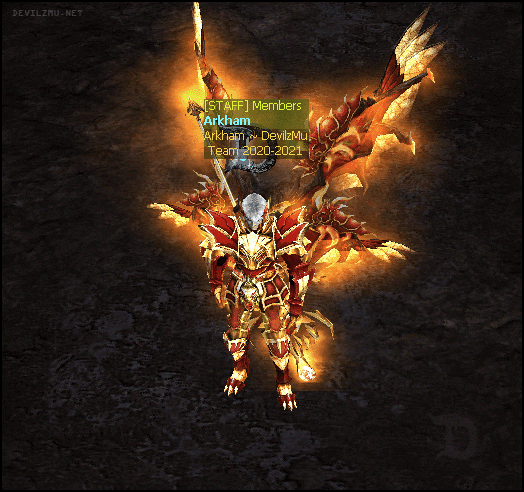Escolha seu idioma abaixo | Choose your language below



 [GUIDE] HOW TO OPEN A SUPPORT TICKET
[GUIDE] HOW TO OPEN A SUPPORT TICKET
Guide updated october 17, 2020.
Step 1 - On our website [
https://www.devilzmu.net/home ] log in to the player panel.
 Step 2
Step 2 - In the player panel, click on the "Tickets" tab.
 Step 3
Step 3 - In the support system, click on the "
Abrir um novo ticket de ajuda" option.
 * The "Ver meus tickets" option is for you to view your tickets open, answered or cancelled.
Step 4
* The "Ver meus tickets" option is for you to view your tickets open, answered or cancelled.
Step 4 - Choose which subject you want to deal with.

| Bugs |
For matters involving a problem in the game (Example: I went to repair an item and it disappeared). |
| Doubts "Dúvidas" |
To ask any questions about the game. |
| Registration data "Dados cadastrais" |
For subjects involving your registration data (Example: I forgot my PID and i can't recover). |
| Suggestions "Sugestões" |
To give your suggestion or constructive criticism regarding the server in general. |
| Technical problems "Problemas técnicos" |
For issues involving problems with the game client (Example: My game is stuck on the loading screen). |
| Others "Outros" |
For any other matters that do not fit the options mentioned above. |
– In this part you should describe your problem, send us as much information as possible about your case, like the day problem occurred, time, server, character nickname and if possible attach screenshot.
 * The image above is a hypothetical example of bug!
* The image above is a hypothetical example of bug!
| Your problem is: "Seu problema é:" |
If your problem doesn't involve yours characters, choose option "Com meu bau ou algo que não envolva meus personagens".
If your problem directly involves any of your characters, choose the option "Com um dos meus personagens". |
| Select the character: "Selecione o personagem:" |
Select which character you've had problems with. |
| Write a brief subject "Escreva um breve assunto:" |
With a few words, describe what happened. |
| Describe your entire problem by putting as much detail as possible: "Descreva todo o seu problema colocando o máximo possível de detalhes:" |
Describe in as much detail what happened, remember to follow the instructions described in step 5. |
| Attachments: "Anexos:" |
Attach some screenshot of the problem. |
After describing your problem, attach (if possible) screenshot, click the "
Gravar" button to finish and open your support ticket.
Ticket sent! – The message below informs that your ticket has been successfully sent to the support team, please allow up to 72 working hours (not count weekends and holidays of the Brazilian calendar) for your ticket to be answered, always remember to view your ticket because more information may be required by the team.
 Attention: In cases that require administrative analysis, there is no response deadline, you should wait for an interaction from the administrator!
Attention: In cases that require administrative analysis, there is no response deadline, you should wait for an interaction from the administrator!
STATUS FOR TICKETS SENT:
Open "Em aberto" – Ticket sent and that is still waiting for reply or waits for analysis/interaction administrative (remembering that it has no response deadline).
In progress "Em andamento" – Ticket answered by the support team, requires a new response from the author/creator.
Closed "Fechado" – Ticket already answered by the support team, where the problem was solved.
Cancelled "Cancelado" – Ticket cancelled by the author/creator himself.
Any questions regarding the guide above, please visit our Discord
https://devz.mu/discord

FOLLOW US ON SOCIAL NETWORKS